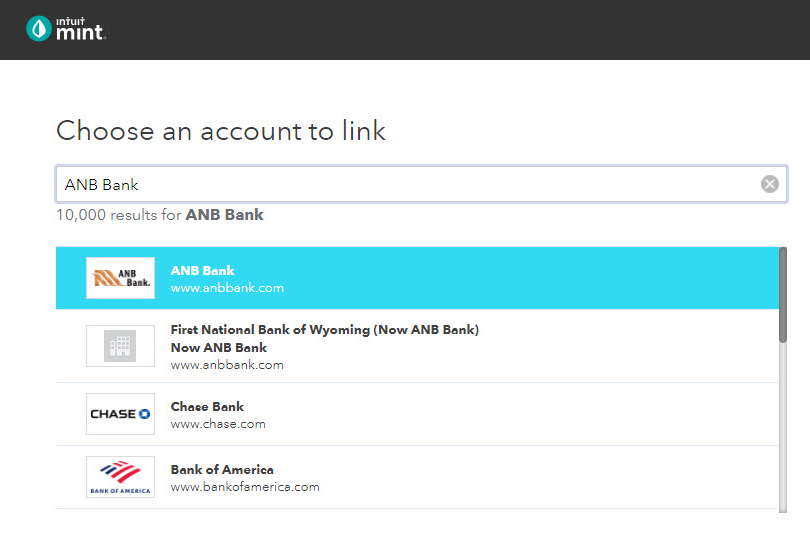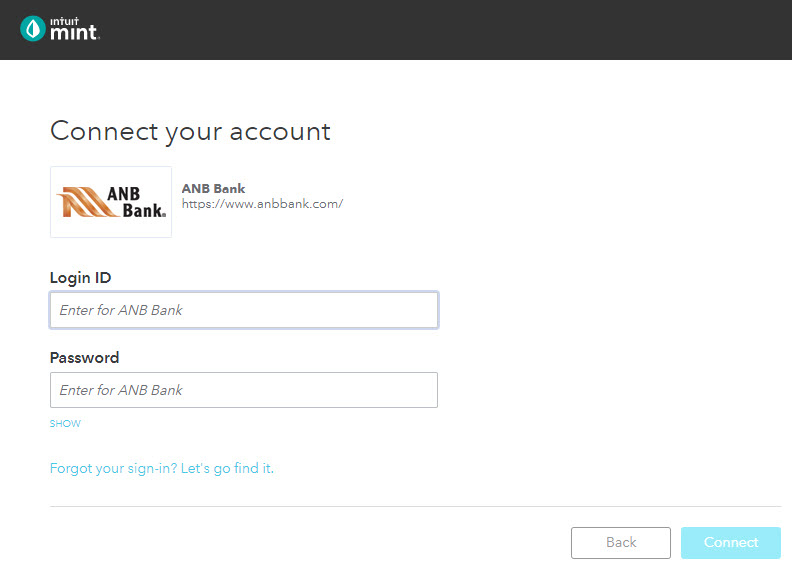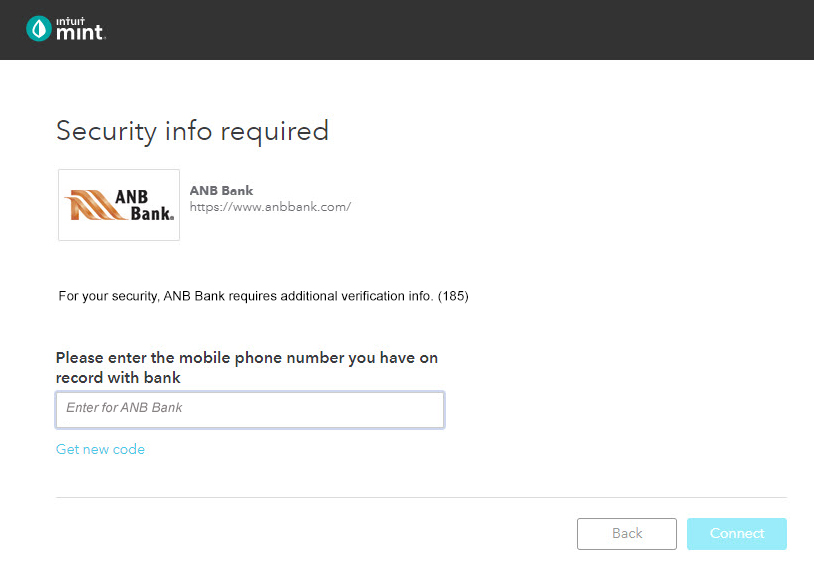Intuit® and Mint® Account Sync – Connect Multi-factor Authentication (MFA)
As ANB Bank implements additional security measures to respond to growing fraud threats, end users will see a change in how they connect to their accounts via Intuit® products. This page features before-and-after scenarios illustrating the security change that will impact all new and existing ANB Online Banking users who use Intuit Quicken ®, QuickBooks ® Online, and Mint ® technologies.
Multi-factor Authentication (MFA) has been implemented in the account sync process; the system will now ask end-users to provide a secure access code (SAC) sent to their contact information via email (consumer only), phone call, and/or SMS text message. After successful validation, the system will enable Intuit features for the end user by retrieving contact information from the ANB Online Banking database.
Before the MFA enhancement
- After clicking “Add Account” and selecting the account type, Quicken presents the “Add [Account Type] Account” window. The end user must enter the name of their financial institution (FI), then click “Continue.”
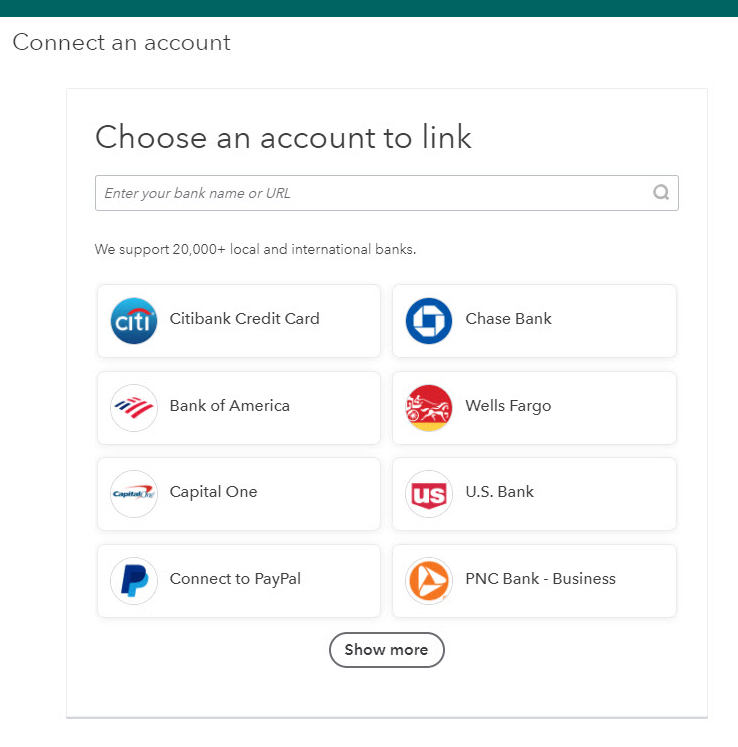
- The end user must then enter their Login ID and Password to continue.
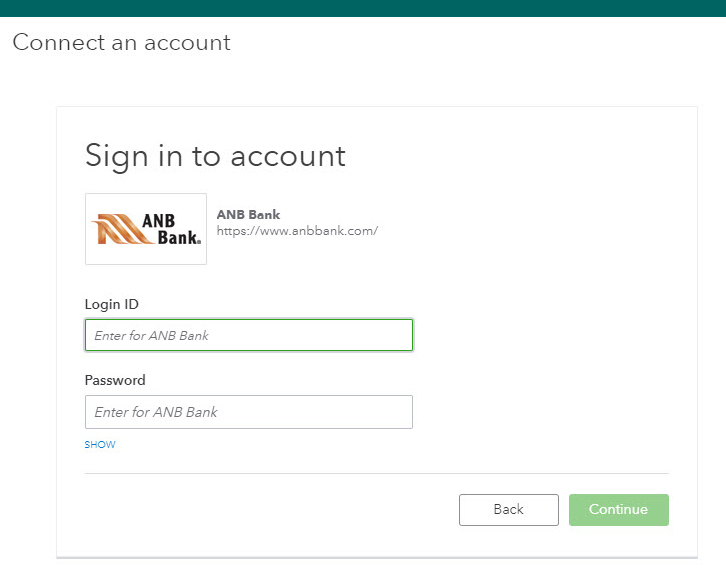
- The end user is presented a list of accounts and selects which accounts to add or remove into Quicken.
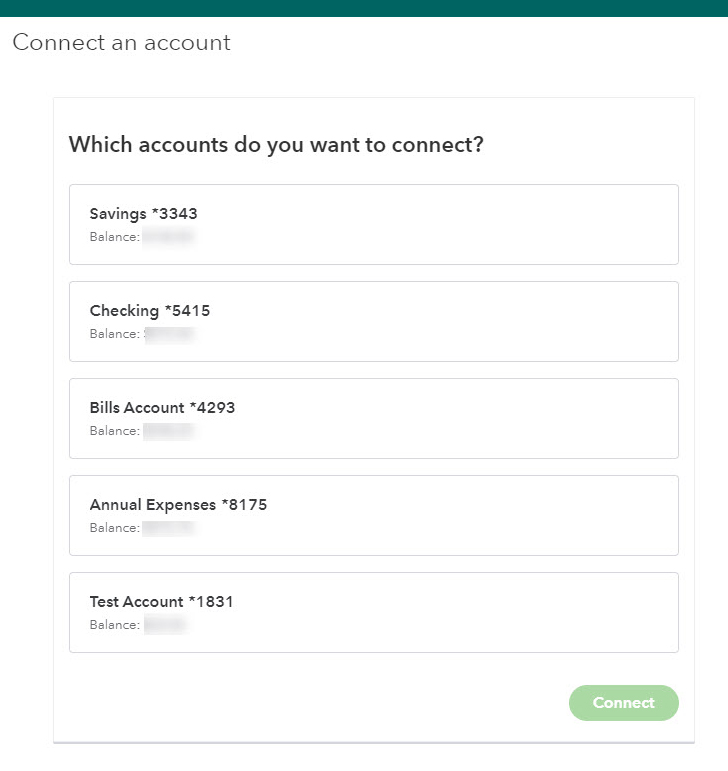
- The selected accounts are entered into Quicken. Please note, the first sync may take several minutes. However, this will occur in the background, so the end-user can continue using Quicken.
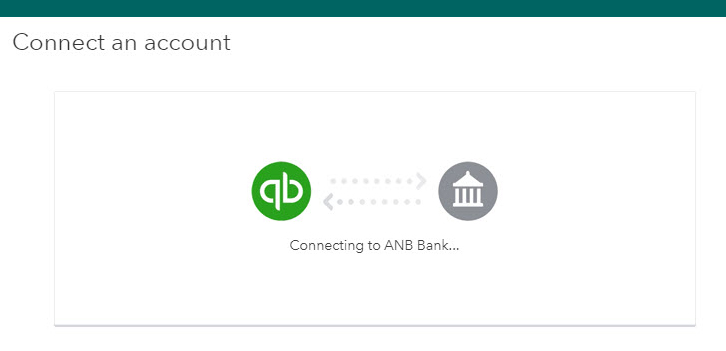
After the MFA enhancement
- As before, after the end user clicks “Add Account” and selects the account type, Quicken presents the “Add [Account Type] Account” window. The end-user must enter the name of their FI, then click “Continue.”
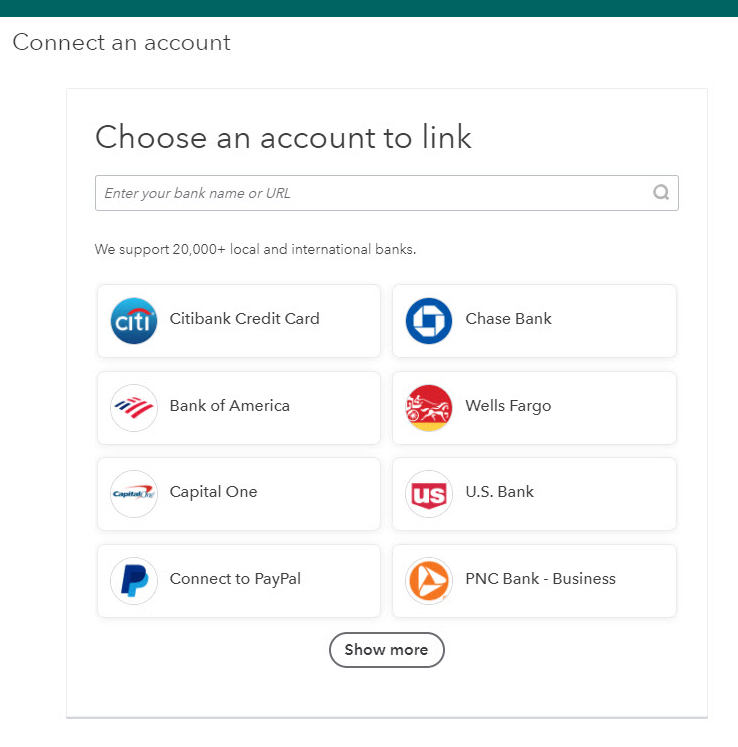
- The end user must then enter their Login ID and Password to continue.
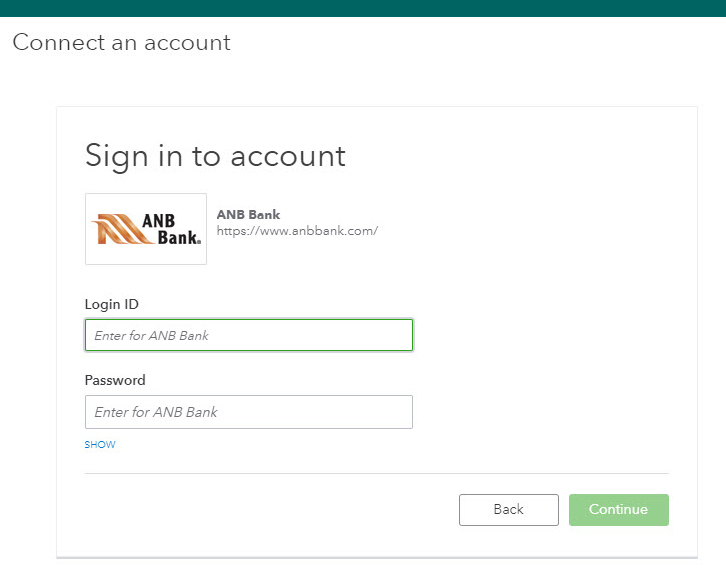
- This is where the end user will experience the enhanced MFA step. A new window is presented where the end user must select an option to receive a secure access code. The end user must then enter the security access code received.
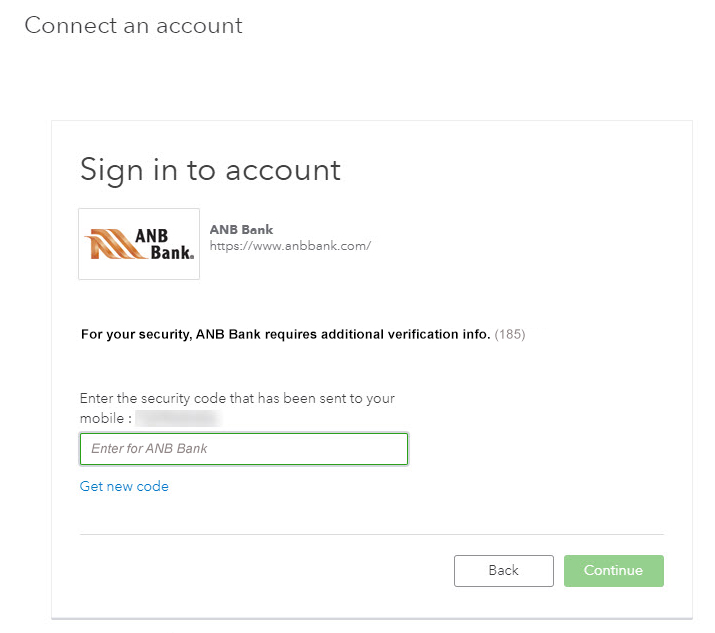
- An account list is then presented to the end user from which they’ll select accounts to add or remove into Quicken.
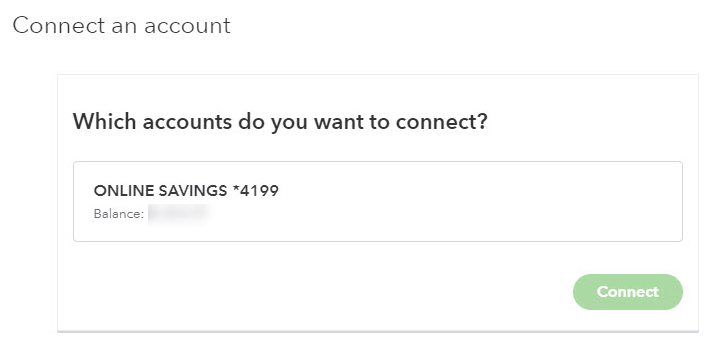
- The accounts are then added to Quicken.
Mint
Mint works similarly to Intuit’s Quicken and Quickbooks Online. The illustrations below highlight the process for adding accounts with MFA integration.